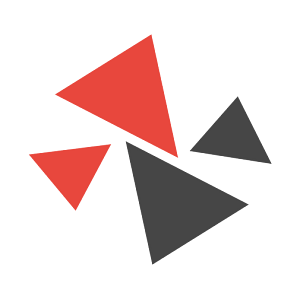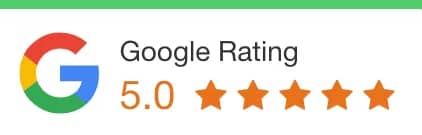Firstly, click on the Products tab and hit the Add New button.

How to Add and Manage Products with the WooCommerce Plugin? This is a very common issue for all the newbies who enter WordPress CMS.
This will open up the Add New Product page. If you’ve worked with WordPress before, this is basically the same thing as creating a Post for your blog.
Add Your Heading Text HereWooCommerce Plugin Tutorial- Step 1: Add Product Content

The first one is your product title. This is where you have to provide the name of your product and maybe some of its features, such as color.
Onto the next one, we have our main body; this is where the magic happens.
Try to be as specific as possible. Cover a lot of aspects of the product dimensions, weight, special features, etc.
Last comes the short description. Now, if the long description is where the magic happens, the short description is reality and, if you are not careful, you might get punched in the face.
Basically, in this section, you try to describe the product in a few words whilst creating the need to buy this product.
Add Your Heading Text HereWooCommerce Plugin Tutorial- Step 2: Product Category, Featured Image and Gallery
Make sure before launching your eCommerce store to write down all the relevant product categories you will potentially need.
This will allow you to quickly get the categories out of your way.
To do that go to Products -> Categories and enter:
- Name: the name of your category
- Slug: the unique URL of the category
- Description: a few words about the specific category
- Set thumbnail: an image that reflects the group of products
- Click Add New Category
- You’re all set!